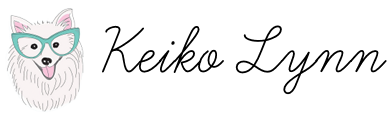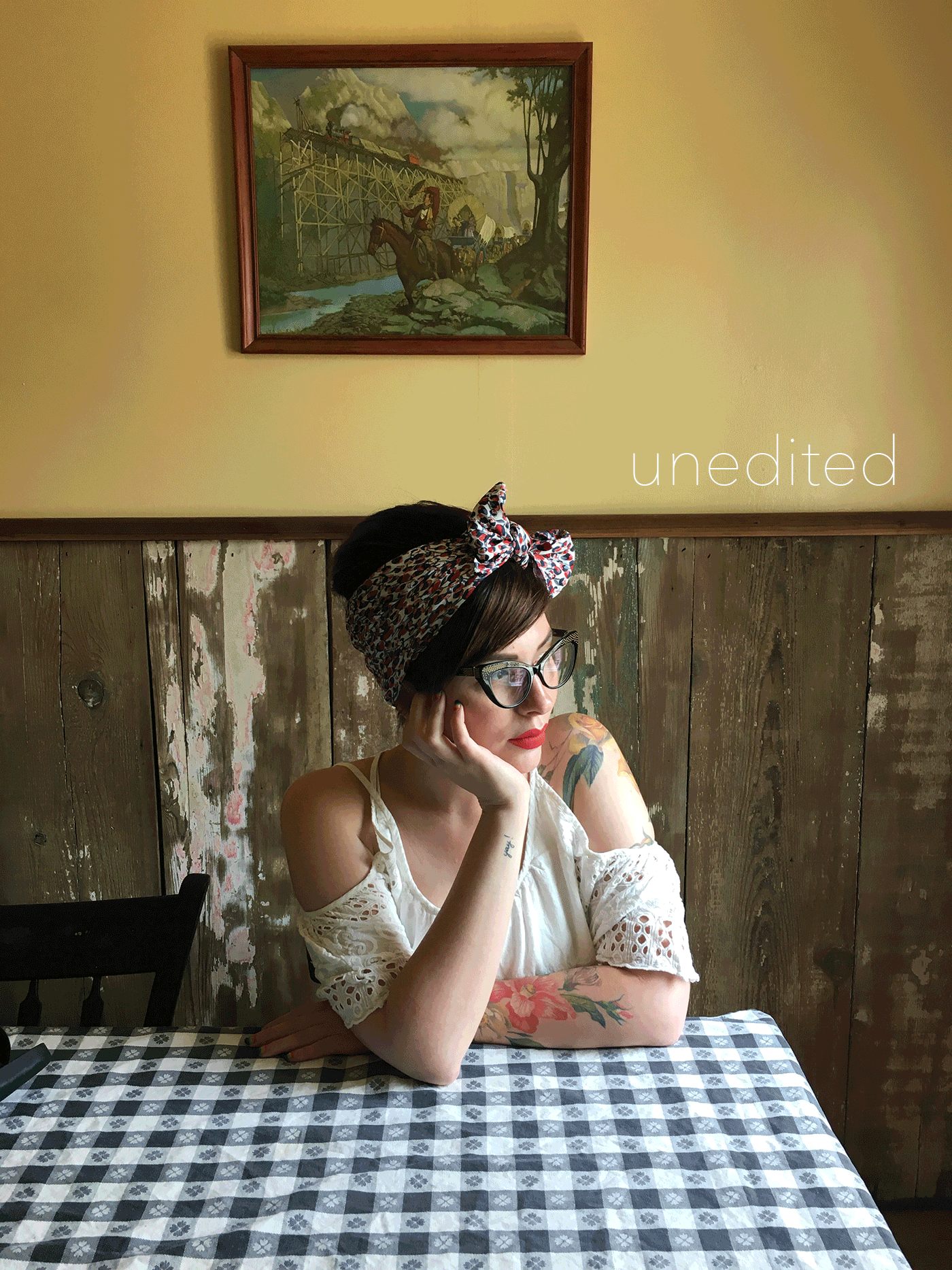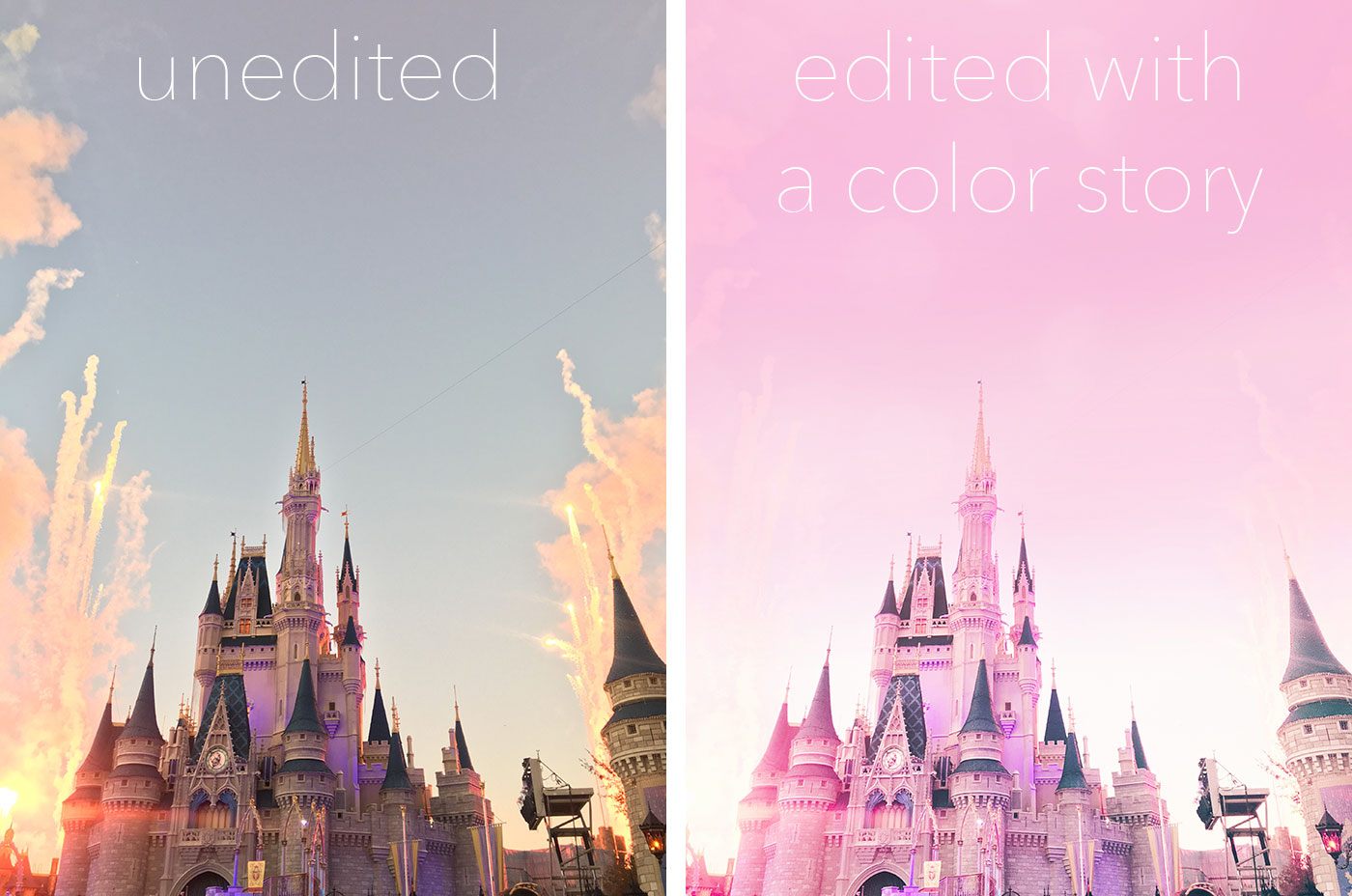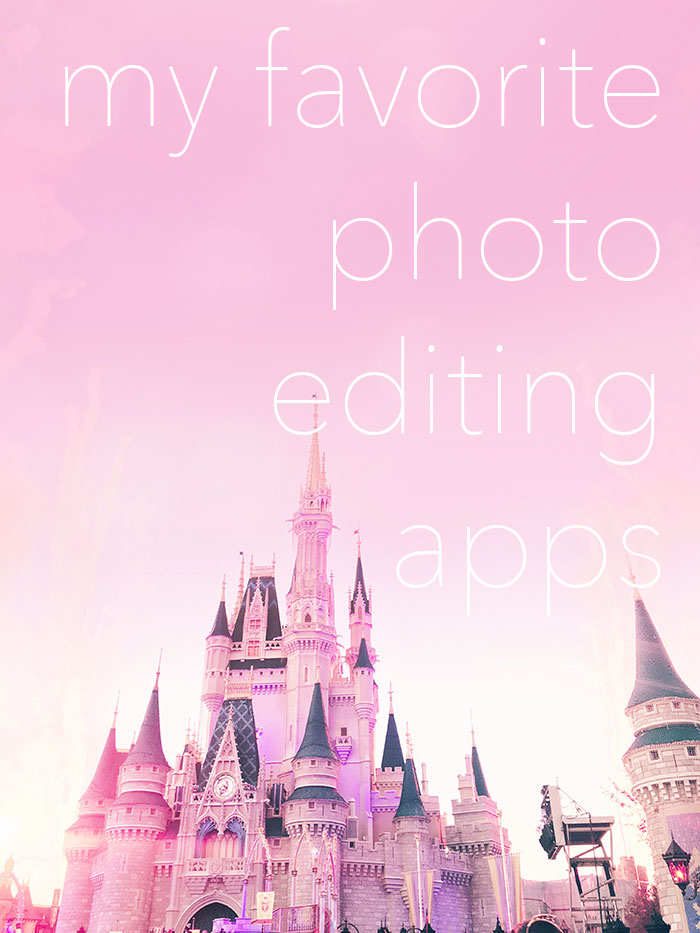
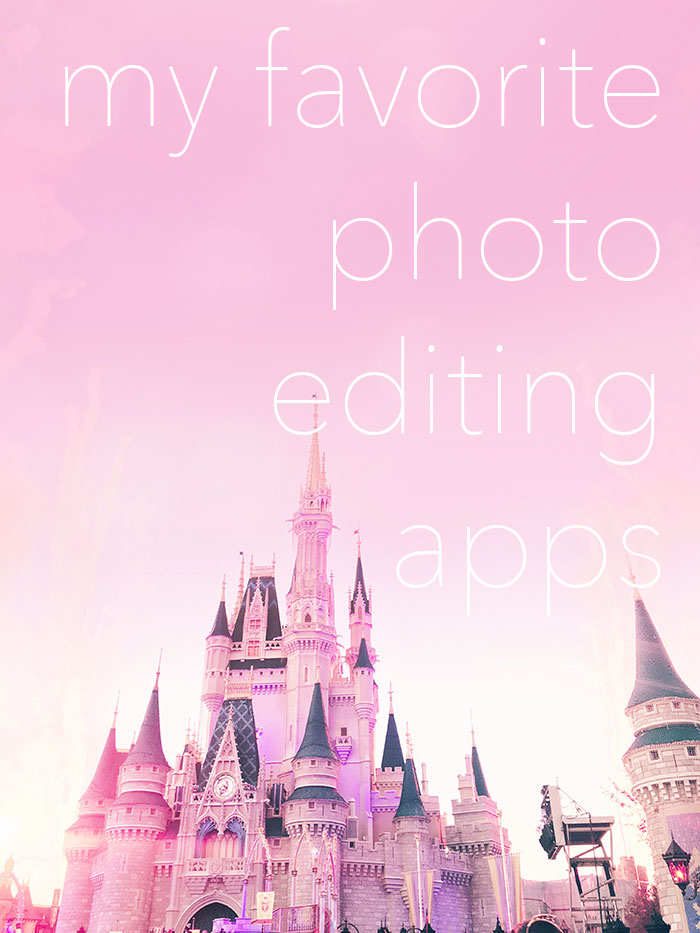
My Favorite Photo Editing Apps
Posting on Instagram used to be as simple as taking a photo directly within the app and adding one of the pre-existing filters. Now, you can still do that, but so few of us do! We all have our routines and go-to apps, so I figured it was about time to tell you about some of mine. Check out some of my favorite photo editing apps for instagram, and please let me know if you have any you would like to share!
Snapseed
Best for: Overall editing // all of the basics
Snapseed is my most used photo editing app, hands down. It’s free, covers all the basics (exposure, contrast, white balance, highlights and shadows, ambience, etc.) and then some, like the newer curves feature. You can adjust the whole photo or zero in on specific spots with the selective adjustment tool — very handy — or use the brush tool to spot adjust exposure, saturation, temperature, or dodge & burn. Another handy feature is the healing tool, which allows you to get rid of anything unsightly that distracts from the photo (like a piece of garbage on the ground of an otherwise nice photo). You can also crop, adjust perspective, add text or vignetting. If you’re looking for a one stop, basic editing app, this is for you. Even when I use other apps, I often start with Snapseed and use them in conjunction. Like VSCO, for example…
VSCO Cam
Best for: Moody edits // that Insta vibe
This is one of the most popular photo editing apps, and it’s one of my favorites as well. I usually use this after Snapseed — I prefer editing with that and then adding the filters in VSCO — but it does have many editing features, as well. In the gif above, you can see the photo before, edited with snapseed, and then further edited in VSCO. This app has a wide range of filters, but my favorites ones are a little moody and desaturated, with a film vibe. The download is free and comes with some filter options, but there are in-app purchases for additional filters. Many of my favorites are in the same groupings…you’ll find yourself gravitating to specific ones over and over, once you figure out what style you’re going for. For reference, I used the E5 filter at 8 with cream highlights in the last frame of the above gif.
A Color Story
Best for: Light & Bright // Dreamy edits
The ladies and gents of A Beautiful Mess created this app and totally knocked it out of the park. This is one of my favorite photo editing apps for bright, colorful, and clean photos. If I’m using A Color Story, I skip Snapseed and do all of my edits in this app. Their editing tools are great for fine-tuning your photos (they also have a curves feature!), but I usually go straight for their filters to make a bright and poppy edit. They also have effects like colored fog and light leaks, which can give your photo an extra dreamy vibe. Another helpful tool they offer is saving custom filters, if you want to quickly edit your photos the same way, you can save your editing steps and apply it to future photos.
For reference: The top photo was edited with the Pop filter at 100% and Tulip at 25%, nothing else touched. I usually don’t use filters at 100%, but I wanted Kim to really pop against the bright background. The bottom photo was edited with all of the things, to show you how much you can manipulate a photo and change the whole vibe. I used Lite Bright and Sugar Pill filters, Hot Pink and Peony color fog, a light leak, lens flare, and a little boost of clarity.

LINE Camera
Best for: Kawaii stickers, Purikura-style edits
LINE Camera is the app for you if you want to decorate your photos with cute stickers and filters! They have face filters like Snapchat, and tons of other borders, brushes and cute things to add to your photos. This is also the app that has the “beauty” filter that smooths out your skin to look like the Japanese Purikura photo booths. While I don’t use this that often for instagram, I have always loved LINE Camera stickers for personal use, and am also addicted to their sister app, B612.
Darkroom
Best for: Targeted color enhancement
Like a lot of other apps this one has easy to use adjustment tools, but I specifically use this app to target saturating or desaturating specific colors. That tool is helpful if you have something in the background that is driving the eye away from the main subject in the photo.
Facetune
Best for: Selfies and retouching (when used sparingly)
I’m almost hesitant to put this app on here because I think it’s one that is heavily abused, but when used in moderation, it can be a great asset. If you’ve ever wondered how so many Instagram makeup accounts have zero pores or imperfections, it’s not just because makeup is magic. It’s probably because they’re using the “smooth” feature on Facetune! But people have pores and sometimes freckles and fine lines, and that’s okay — so don’t go crazy with that unless you want to look unnatural. Just use a light hand if you’re going to use it — it can be particularly handy in really bad lighting, to soften the weird shadows. I never use the “reshape” tools — kind of like a version of liquifying — but the “whiten” tool is pretty cool. It’s mostly meant for whitening your teeth (hence the toothbrush), but I find myself using it to make any whites whiter, since it can register as yellow or grayish blue, depending on the photo. I also like their “patch” tool, which allows you to sample and heal, instead of just relying on surrounding pixels. If you’re familiar with Photoshop, think of Snapseed’s healing tool as spot healing and Facetune’s patch tool as the regular healing, where you have to click and sample the source.